How to buy an NFT
In this article we will explain how to get started with NFTs. NFTs can be bought on a number of NFT marketplaces: the most popular by far are Opensea and Rarible, but there are many others.
This tutorial will concentrate on Opensea as it is currently the largest and most popular. To get started on Opensea you will need to do the following:
- Create a Crypto Wallet
- Create an Opensea Account
- Add Some digital currency (cryptocurrency) to your Wallet if you intend to make any NFT purchases.
Create a Crypto Wallet
A crypto wallet stores your cryptocurrency on the Blockchain and processes transactions. The Opensea marketplace operates on the Ethereum Blockchain.
The most popular wallet currently used with the Ethereum Blockchain is “Metamask” but there are many other Wallet providers. Crypto Wallets like Metamask are installed as a browser extension.
You can install Metamask in two ways:
- From the Metamask website at:
https://metamask.io/download/ - From within Opensea by clicking on the Wallet icon in the top right corner. (This will give you a choice of Wallets, clicking on “Metamask” will take you to the Metamask website.
OpenSea itself is just another app used to interact with the blockchain. They never take possession of your items or store your NFTs. Your NFTs are stored in your Wallet on the blockchain. Instead, Opensea provide a system for peer to peer exchanges. You’ll be using OpenSea to interact directly with others on the blockchain.
When you create a Wallet, a unique wallet address will be generated and you will use this address to complete transactions on the Opensea marketplace.
Create an Opensea Account
Once you have a crypto wallet installed, you can connect your wallet address to OpenSea and complete your account setup. To do this, go to the Opensea.io website if you are not already there and click on the Account icon in the top right corner and select Profile to complete your profile.
You will then be prompted to connect your wallet. You will continue through multiple prompts, finishing with the connection screen. When you see “Connecting…” OpenSea to your wallet, you’re almost done.
If you’d like to change your username, select the gear icon on the right side of the screen. You will receive an extra security prompt, select “Sign” and you can begin updating your profile. Now you can customize your bio, email address, profile photo, cover banner and more.
Note: If you ever have trouble viewing your items, make sure your wallet is connected correctly. If you are using Metamask you can hover over the Metamask icon to ensure that it is connected to the website. If not click on the icon to connect Metamask. The connection can be lost when moving between different websites and pages.
OpenSea is a window into your wallet address, showing all the cool NFTs inside. OpenSea doesn’t store your digital items, it’s only a fun place to buy, sell, create, and trade NFTs.
Adding Ethereum to your Wallet
If you wish to purchase NFTs on the Opensea marketplace, you will need to add cryptocurrency to your Wallet.
Ether is the native currency of the Ethereum network and it’s commonly abbreviated to ETH, which is its ticker symbol on cryptocurrency exchanges.
You need ETH to pay for some of your interactions with the Ethereum blockchain and to pay for the items you buy. You can add ETH to your OpenSea account, either by depositing ETH from a cryptocurrency exchange like Coinbase or by using your credit/Debit card; or by depositing ETH directly into your wallet extension.
Adding ETH through OpenSea
You can add ETH by clicking the wallet icon, located on the top-right of the OpenSea website. You’ll see a blue button titled “Add Funds”. Clicking it will show a pop up window with two options.
- Deposit from exchange
- Buy with Credit/Debit Card
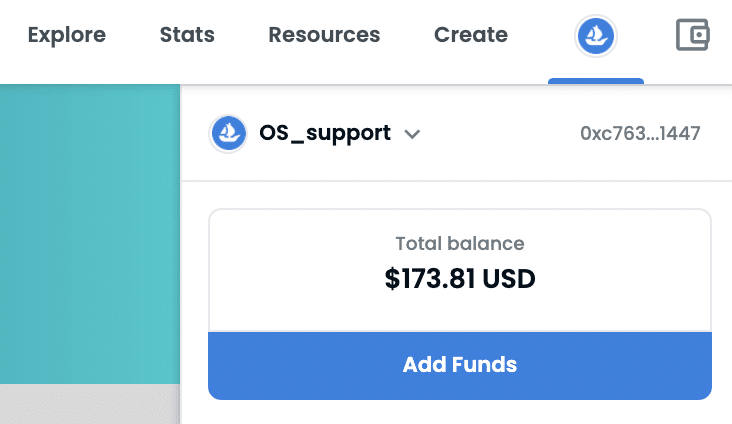
Deposit from exchange
The most popular crypto exchanges that people use to buy ETH are “Binance” or “Coinbase”, but there are several other exchanges. Both Binance and Coinbase allow you to buy crypto using a credit or debit card. Once you purchase the crypto it can be transferred to your Metamask Wallet.
To use any crypto exchange you will first need to create an account with that Crypto exhange. To transfer the crypto to your Metamask Wallet You will need your Metamask wallet address for that purpose. Copy your Metamask wallet address by clicking the “copy” button in your Wallet. Use that address in the crypto exhange to send crypto to your wallet..
Consult the following links for each exchange.
– How to send crypto from Binance
– How to send crypto from Coinbase
Buy with Credit/Debit Card
Depending on your locality you can also buy ETH on Opensea directly using your Credit or Debit card.
Buying with a credit card may incur additional fees, depending on which third-party provider you use. It may also take a bit longer for the crypto to be deposited in your Wallet.
Adding ETH directly to your Wallet
Depending on your Wallet provider, you can also deposit ETH directly into your wallet independently of any NFT marketplace like Opensea. If you are using the Metamask Wallet you can click on the “Buy” button to purchase ETH.
Gas Fees
All transactions which take place on the Ethereum blockchain incur what is known as a “Gas fee” or simply “Gas”. Think of gas fees as Ethereum blockchain transaction costs. OpenSea and other marketpaces have no say in setting gas fees – they are determined by supply/demand across the network (blockchain).
There are also gas fees when an item is sold and who pays the fees, depends on the type of transaction.
- Buyers pay the gas fees when purchasing fixed-price items.
- Sellers pay the gas when accepting offers.
- OpenSea pays the gas for auction listings that Sell to the highest bidder with a reserve price set.
Once you have deposited ETH into your wallet, you are now in a position to purchase NFTs. Click on the Explore button in Opensea to explore NFT collections. Choose the collection that is of interest to you and select the NFT within the collection.
There are two ways to buy NFTs on Opensea.
- Buy at a fixed price.
- Make an Offer.
Select the Buy Now button and follow the prompts in your wallet. Once the transaction is complete, the item will transfer to your wallet and the seller will receive the funds.
To see the NFT in your wallet, return to your profile, and select Collected.
Keep in mind, there might be a slight delay before it’s visible due to transaction processing time.
Make an Offer
Select the make offer button.
If the item is part of an unreviewed collection, you’ll be prompted to review collection details and confirm that this collection is the correct one.
Select the currency you’d like to make your offer in. If you’d like to make an offer in ETH, you’ll notice that the only option is Wrapped ETH (WETH).
WETH (Wrapped ETH) is a currency that allows users to make pre-authorized bids that can be fulfilled at a later date without any further action from the bidder. WETH is used to buy and sell with auctions on OpenSea. ETH and WETH are worth exactly the same amount and can be exchanged directly on your OpenSea profile.
To convert your ETH to WETH click on the Convert ETH button.
Please note, If you’re making an offer in a currency you’ve never purchased with before, like WETH, you may be prompted to pay a one-off gas fee (network transaction cost) to allow your wallet to purchase with that particular currency. After you’ve enabled your wallet for trading, you’ll be able to make offers in the currency for free.
If the item is a Polygon item, you’ll only see an option for Polygon ETH (denoted by a purple logo). Polygon is another blockchain similar to Ethereum but there are very little Gas fees in comparison.
Select Make Offer and sign the relevant transactions in your wallet.
To see a list of all active offers linked to your wallet address, select the Offers tab in your profile.